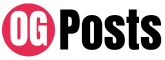In search of a free, mobile alternative to the widely-known Google Drive or Microsoft Office? Look no further than WPS Office. This versatile office suite is gaining popularity not only in the East but also in the US, thanks to its dedicated user base and remarkable features.
Table of Contents
WPS Office: The Good, The Bad, and The Bottom Line
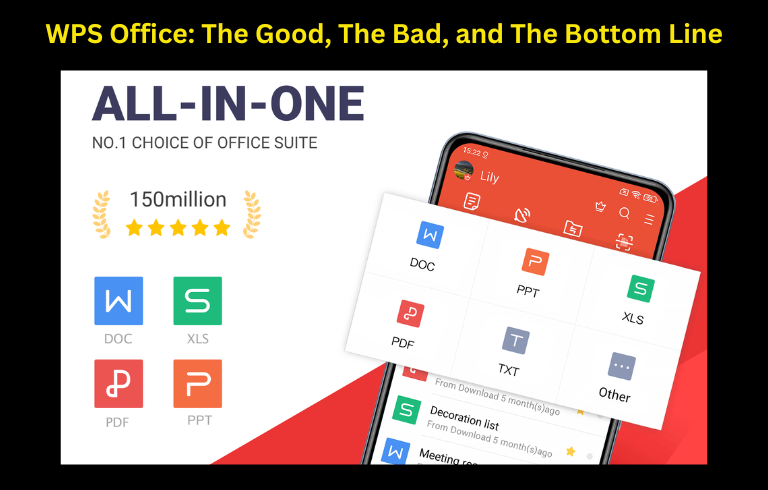
The Good
WPS Office offers standard editing features along with valuable extras, all packaged in a single, free app.
The Bad
While it covers most editing needs, it lacks some advanced features, such as templates. The phone app’s layout can be confusing for extensive edits.
The Bottom Line
WPS Office stands out with stellar performance and an intuitive layout, making it an excellent choice for mobile editing.
Feature-Packed and Free
WPS Office offers a feature-to-feature match with its competitors. It provides the necessary tools for creating and editing documents, spreadsheets, and presentations. What sets it apart is that it’s entirely free, requiring no account setup; just download and start working. This sets it apart from Office and Drive, both of which necessitate account registration and, in Office’s case, a subscription fee.
Recently, the Android version received a significant update, introducing a fresh design and Dropbox integration. This review focuses on the tablet app, which boasts an intuitive layout and seamless performance. However, the phone app, designed for minor edits, has a less user-friendly design, making it less appealing for substantial editing tasks.
Exploring WPS Office’s Versatile Tools
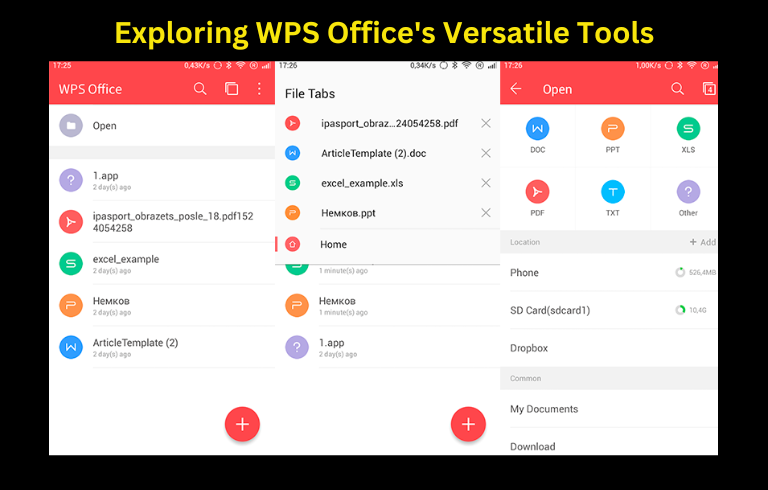
WPS Office combines three programs into a single app: Writer, Spreadsheet, and Presentation (WPS). You don’t need to download individual apps for each function, as you do with Microsoft Office or Google’s offerings. WPS Office automatically opens the appropriate tool for your file.
The Android tablet app features a clean Material-based design with a simplified layout, ideal for both quick edits and more extensive changes. On the other hand, the phone app is better suited for basic edits, such as text insertion or font changes, due to its less intuitive layout.
The design closely resembles that of Microsoft Office, with a top toolbar offering various editing options. Tabs for different tools, including File, Insert, and View, are conveniently located at the top of the screen, making it easy for users familiar with office software to navigate.
The app’s main screen displays recently opened files and a left-side menu bar. Swipe right to access this menu and create new text documents, spreadsheets, or presentations, or open files stored on your device. WPS Office fully supports Microsoft and Google Docs file types, such as DOCX and GSHEET. It has also recently incorporated Dropbox integration, allowing you to view and edit files stored in your Dropbox account. Furthermore, you can link other cloud storage services like Box, Google Drive, OneDrive, and Evernote.
Seamless Touch Controls
WPS Office excels in touch control responsiveness, making it easy to perform edits using your tablet or smartphone. You can use your fingers to pinch-zoom, select text, and manipulate images. The app also supports the use of your finger as a stylus for drawing and highlighting.
Dragging across the screen to adjust margins, resize images, or select cells in a spreadsheet is a fluid and frustration-free experience. The app remains highly responsive to touch, even on older devices.
Robust Editing Features
WPS Office offers a comprehensive set of editing features, catering to various document needs on your mobile device. Beyond standard tools like font adjustments and slide creation, WPS Office includes advanced features such as document change tracking, wireless printing through Google Cloud Print, file encryption for enhanced security, and the ability to install additional fonts.
The Spreadsheet program comes with built-in formulas and chart support, while the Presentation program offers a presenter mode with a laser pointer feature, allowing you to draw on the screen. The Writer app includes a read-only view, simulating a book-like page flipping experience.
WPS Office supports multiple languages, including Chinese, French, Spanish, German, Portuguese, Japanese, Italian, Arabic, and Hebrew.
Room for Improvement
Despite its impressive array of features, WPS Office has room for improvement. Unlike Microsoft Office and Google Docs, it lacks built-in templates for documents, spreadsheets, or presentations. Users need to manually download these templates from the Kingsoft website and load them onto their Android devices to use them. Some advanced features, like animations in presentations, are also absent from the app.
Final Thoughts

WPS Office has earned its acclaim, particularly for the tablet app. Its clean, modern design, coupled with colorful touches and straightforward toolbars, make it an excellent choice for all your editing needs. Its versatility allows you to use it in conjunction with other office files, making it a perfect complement to Google Docs or Microsoft Office on your desktop while offering mobile editing through WPS Office.
The Android phone app, however, could benefit from improved design and a more user-friendly layout. While both versions share similar features, the phone app may prove less efficient for finding the tools you need. WPS Office is best suited for tasks that go beyond quick note-taking. For simpler tasks, like jotting down quick notes, alternatives like Evernote or Google Keep might be more suitable.
In conclusion, WPS Office stands as an excellent choice for those in need of a powerful mobile office solution. It delivers exceptional performance, covers all the essential editing tools, and, best of all, it’s free and all-encompassing—a unique combination in the mobile office app landscape